Step-by-Step Guide: Updating MX Records in Cpanel for Google™ Workspace
WizSeller Help Desk Latest Questions
You can customize your website’s look by changing its theme. Follow these steps: In your WordPress dashboard, go to “Appearance” and click on “Themes”. Click “Add New” to browse and install different themes. Once installed, click “Activate” to apply the new look.
Managing inventory means keeping track of the products you have for sale. Here’s how: In your WordPress dashboard, go to “WooCommerce” and click on “Products”. Find the product you want to edit and click on it. Scroll down to the “Product Data” section ...
Yes, you can! Offering discounts or coupons is a great way to attract customers. Here’s how: In your WordPress dashboard, go to “WooCommerce” and click on “Coupons”. Click “Add Coupon” to create a new one. Set the discount type, amount, and any other ...
You can add extra features through plugins. These are like small programs that extend the capabilities of your website. Follow these steps: In your WordPress dashboard, go to “Plugins” and click “Add New”. Search for the feature you want to add, like ...
Setting up shipping options helps you manage how products are delivered to customers. Here’s how: Go to “WooCommerce” in your WordPress dashboard and click “Settings”. Go to the “Shipping” tab. Add your shipping zones (like different regions or countries). Set up the shipping methods ...
Installing a new theme in WordPress is like changing the appearance of your website. Here’s how: Go to your WordPress dashboard. Find “Appearance” and click on “Themes”. Click “Add New”. Browse through the available themes and click “Install” on the one you like. Once ...
Adding a product to your WooCommerce store is like putting an item on a shelf. Here’s how: Go to your WordPress dashboard. Find “Products” and click on “Add New.” Fill in details like the product name, description, and price, and upload a picture. Click ...
Setting up payment options in WooCommerce is like choosing how customers will pay you. Here’s how: Go to your WordPress dashboard. Find “WooCommerce” and click on “Settings”. Go to the “Payments” tab. Choose the payment methods you want to offer, like credit card, PayPal, ...
First, go to the top menu of your website dashboard and find the option labelled “DNS”. Click on it. In the section that says “DNS records”, you’ll see an option to “add record”. Click on that. You’ll be given a ...